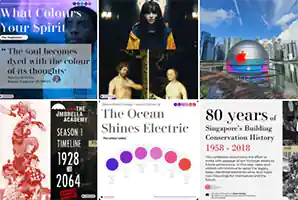Why increasing PowerPoint’s export resolution is so useful
By default, when you save your PowerPoint slides as pictures, the export resolution is 96 dots per inch (dpi). I do a lot of design work in PowerPoint. Being able to export high quality, high-resolution graphics of at least 300dpi from PowerPoint means that I don’t need to work with complicated graphic software like Adobe Illustrator or Photoshop when I need a quick draw.
Fully illustrated guide to change PowerPoint’s export resolution
There are 3 major steps to perform in this illustrated guide. Step 1 is to open the Windows Registry. In Step 2, you need to search for a particular sub key within the Windows Registry. Don’t worry, it’s fairly easy because there is a convenient search bar. Finally in Step 3, you will create a new Registry Key with your desired export resolution.
Step 1: Open the Windows Registry
1. Exit all Windows-based programs because you will be tweaking the Windows Registry.
2. In Windows 10, go to Start, type regedit in the Search box, and press Enter key (see Figure 1).
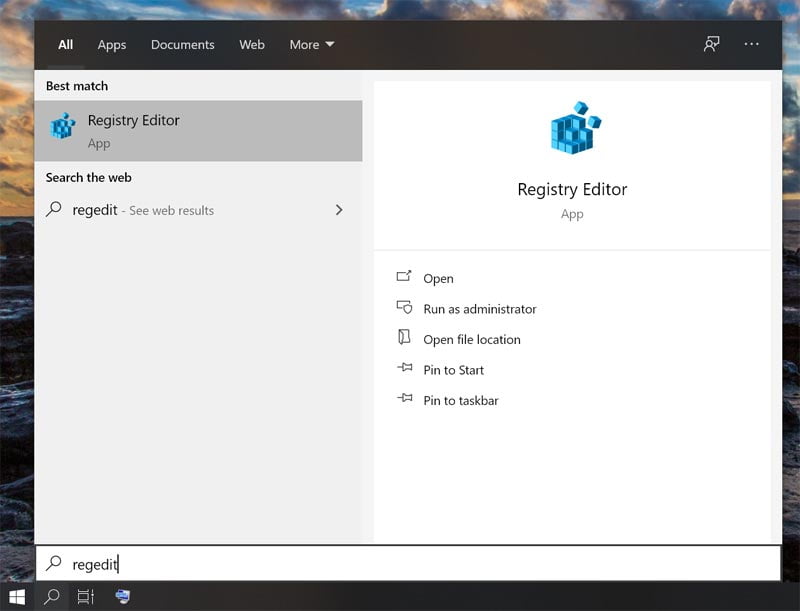
3. If you see this prompt simply click Yes (see Figure 2).
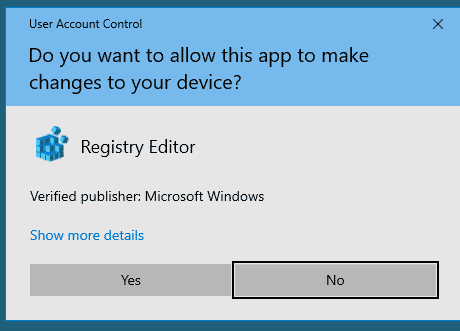
4. You should see the Windows Registry Editor (see Figure 3).
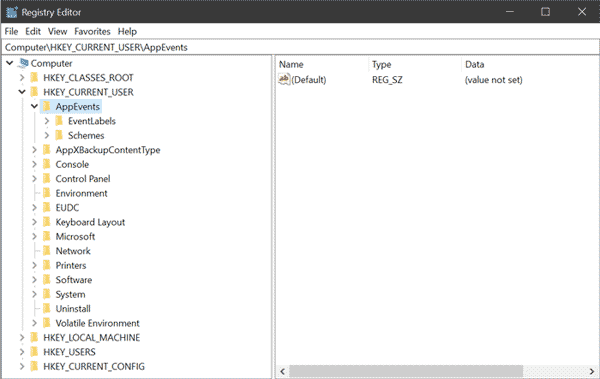
Step 2: Locate the correct Registry Subkey in the Windows Registry
1. Select and Copy one of the following Registry Subkeys in the table below, depending on the version of PowerPoint that you’re using.
| PowerPoint Version | Registry Subkey (copy this to the clip board) |
|---|---|
| PowerPoint 2016, 2019, PowerPoint for Office 365 | HKEY_CURRENT_USER\Software\Microsoft\Office\16.0\PowerPoint\Options |
| PowerPoint 2013 | HKEY_CURRENT_USER\Software\Microsoft\Office\15.0\PowerPoint\Options |
| PowerPoint 2010 | HKEY_CURRENT_USER\Software\Microsoft\Office\14.0\PowerPoint\Options |
| PowerPoint 2007 | HKEY_CURRENT_USER\Software\Microsoft\Office\12.0\PowerPoint\Options |
| PowerPoint 2003 | HKEY_CURRENT_USER\Software\Microsoft\Office\11.0\PowerPoint\Options |
2. Paste the Registry Subkey into the search bar of the Registry Editor. Press Enter key (see Figure 4).
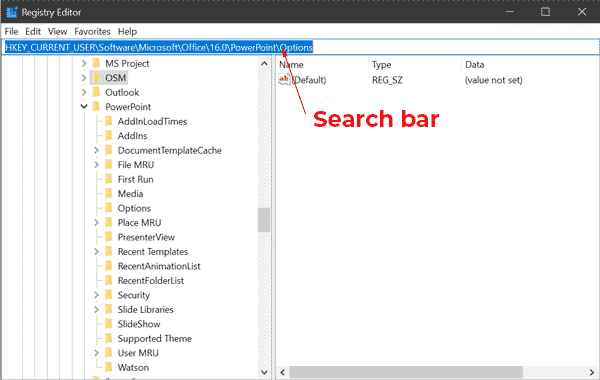
3. You should be able to find the correct Registry Subkey in the Windows Registry (see Figure 5).
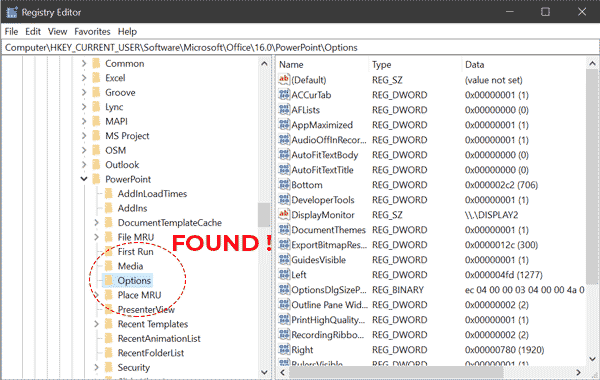
Step 3: Create a “ExportBitmapResolution” Registry Key
1. Right click the Options subkey, point to New on the Edit menu, and then click DWORD (32-bit) Value (see Figure 6).
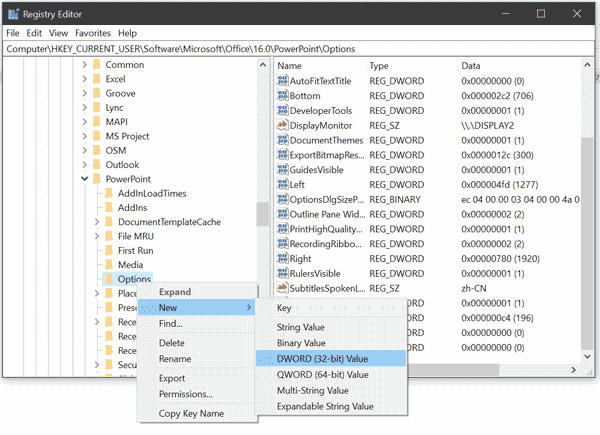
2. Type ExportBitmapResolution, and then press Enter key (see Figure 7).
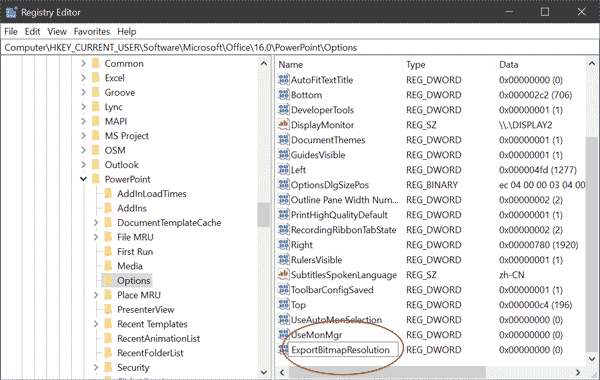
3. Make sure that ExportBitmapResolution is selected, and then right-click and select Modify on the pop-up menu (see Figure 8).
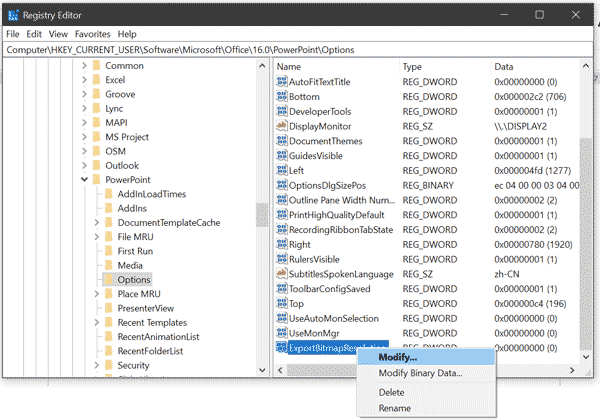
4. In the Edit DWORD Value dialog box, select Decimal (see Figure 9).
5. In the Value data box, type the value of the resolution that you want such as 300 (see Figure 9).
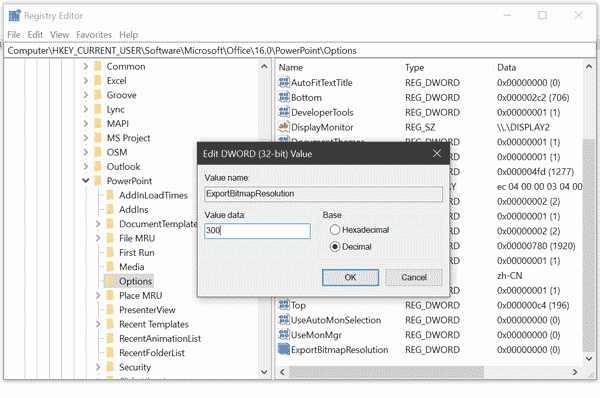
6. You can choose different export resolutions by using different values in the following table.
| Decimal value | Dots per inch (dpi) |
|---|---|
| 50 | 50 dpi |
| 96 (default) | 96 dpi |
| 100 | 100 dpi |
| 150 | 150 dpi |
| 200 | 200 dpi |
| 250 | 250 dpi |
| 300 | 300 dpi |
7. You can even key in a value up to 1000 for an export resolution of 1000 dpi!
8. Select OK.
9. On the File menu, select Exit to exit Registry Editor.
How to Export your slides as a picture
1. Open your PowerPoint slide presentation, and then open the slide that you want to export as a picture.
2. On the File menu, select Save As.
3. In the Save as type box, select one of the following picture formats:
- GIF Graphics Interchange Format (.gif)
- JPEG File Interchange Format (*.jpg)
- PNG Portable Network Graphics Format (*.png)
- TIFF Tag Image File Format (*.tif)
- Device Independent Bitmap (*.bmp)
4. Select Save. You will be prompted with the following dialog box:
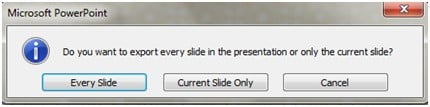
Select Current Slide Only. The slide is saved in the new format and resolution, in the location that you specified in the Save in box.
5. To verify that the slide is saved in the resolution that you specified, right-click the picture, and then select Properties (see Figure 10).
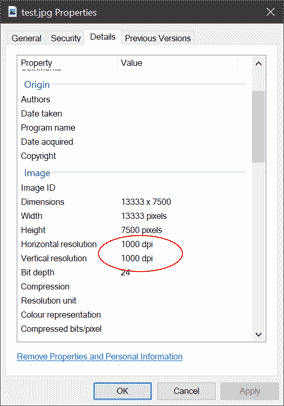
If you need the technical reference from Microsoft, you can get it here.
About Ji9saw Design
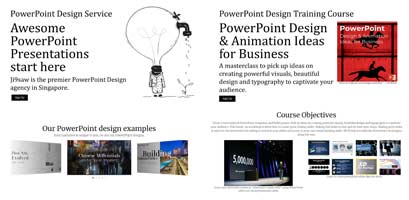
Ji9saw is the premier PowerPoint Design agency in Singapore. We help C-suite executives and business leaders craft, design and deliver vibrant PowerPoint presentations for any event. We also teach a PowerPoint Design masterclass in Singapore.
Ji9saw is now on Instagram!
So take a look and follow us on www.instagram.com/ji9sawdesign.